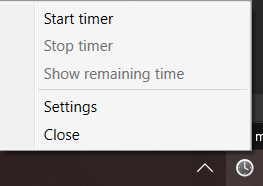Systemtray Icon
WPF has no built in Systemtray or Notify Icon like WinForm does. If you want to have this for your app, you could use wpf-notifyicon from hardcodet.
I use this from my Winsomnia and StandUpMate projects, too.
Setup
Create a ressource dictionary in the App.xaml file:
1
2
3
4
5
6
7
8
9
10
11
12
13
<Application x:Class="StandUpMate.App"
xmlns="http://schemas.microsoft.com/winfx/2006/xaml/presentation"
xmlns:x="http://schemas.microsoft.com/winfx/2006/xaml"
xmlns:local="clr-namespace:StandUpMate"
ShutdownMode="OnExplicitShutdown">
<Application.Resources>
<ResourceDictionary>
<ResourceDictionary.MergedDictionaries>
<ResourceDictionary Source="Resource/NotifyIconResources.xaml" />
</ResourceDictionary.MergedDictionaries>
</ResourceDictionary>
</Application.Resources>
</Application>
Change the ShutdownMode to ShutdownMode="OnExplicitShutdown" to control the app via context menu of your systemtray icon.
Example for the Resource/NotifyIconResources.xaml
1
2
3
4
5
6
7
8
9
10
11
12
13
14
15
16
17
18
19
20
21
22
23
24
25
26
<ResourceDictionary xmlns="http://schemas.microsoft.com/winfx/2006/xaml/presentation"
xmlns:x="http://schemas.microsoft.com/winfx/2006/xaml"
xmlns:tb="http://www.hardcodet.net/taskbar"
xmlns:vm="clr-namespace:StandUpMate.ViewModel">
<ContextMenu x:Shared="false" x:Key="SysTrayMenu">
<MenuItem Header="Start timer" Command="{Binding StartTimerCommand}" />
<MenuItem Header="Stop timer" Command="{Binding StopTimerCommand}" />
<MenuItem Header="Show remaining time" Command="{Binding ShowRemainingTimeCommand}" />
<Separator />
<MenuItem Header="Settings" Command="{Binding ShowSettingsWindowCommand}" />
<MenuItem Header="Close" Command="{Binding ExitApplicationCommand}" />
</ContextMenu>
<tb:TaskbarIcon x:Key="NotifyIcon"
IconSource="/Resource/clock.ico"
ToolTipText="StandUpMate"
LeftClickCommand="{Binding LeftClickCommand}"
DoubleClickCommand="{Binding ShowSettingsWindowCommand}"
ContextMenu="{StaticResource SysTrayMenu}">
<tb:TaskbarIcon.DataContext>
<vm:NotifyIconViewModel />
</tb:TaskbarIcon.DataContext>
</tb:TaskbarIcon>
</ResourceDictionary>
The context menu is defined between the <ContextMenu> tags with a <Separator /> and some commands. The icon can be referenced in the tb:TaskbarIcon> tag, alongside the dataContext and further commands for UI control.
Changing Icon on events, e.g. click
If you want to have a changing icon for certain events, e.g. grey icon for a deactivated mode and green icon for activated mode, you can look at my Winsomnia project, where I have implemented exactly that.
With the class NotifyIcon I have built the base for accessing and initializing the NotifyIcon on app startup:
1
2
3
4
5
6
7
8
9
using Hardcodet.Wpf.TaskbarNotification;
namespace Winsomnia.Utility
{
public static class NotifyIcon
{
public static TaskbarIcon TrayIcon;
}
}
This is used in the App.xaml.cs:
1
2
3
4
5
6
7
8
9
10
11
12
13
14
15
16
17
18
19
20
21
22
23
24
25
26
27
28
29
30
31
32
using Hardcodet.Wpf.TaskbarNotification;
using System.Windows;
using Winsomnia.Utility;
using Winsomnia.ViewModel;
namespace Winsomnia
{
/// <summary>
/// Interaction logic for App.xaml
/// </summary>
public partial class App : Application
{
protected override void OnStartup(StartupEventArgs e)
{
base.OnStartup(e);
NotifyIcon.TrayIcon = (TaskbarIcon)FindResource("NotifyIcon");
var notifyIconVM = new NotifyIconViewModel();
NotifyIcon.TrayIcon.DataContext = notifyIconVM;
if (Winsomnia.Properties.Settings.Default.ActivateOnStart)
notifyIconVM.SwitchMode();
}
protected override void OnExit(ExitEventArgs e)
{
NotifyIcon.TrayIcon.Dispose();
base.OnExit(e);
}
}
}
The ressource for it is a bit smaller than the example on the top of the article:
1
2
3
4
5
6
7
<tb:TaskbarIcon x:Key="NotifyIcon"
IconSource="/Resource/Default.ico"
ToolTipText="Winsomnia"
LeftClickCommand="{Binding SwitchModeCommand}"
DoubleClickCommand="{Binding SwitchModeCommand}"
ContextMenu="{StaticResource SysTrayMenu}">
</tb:TaskbarIcon>
The switch of the system mode should also switch the icon, either with a call from the LeftClickCommand or context menu, or else. This can be achieved with accessing the NotifyIcon in the ViewModel and replace the defined icon with another one: