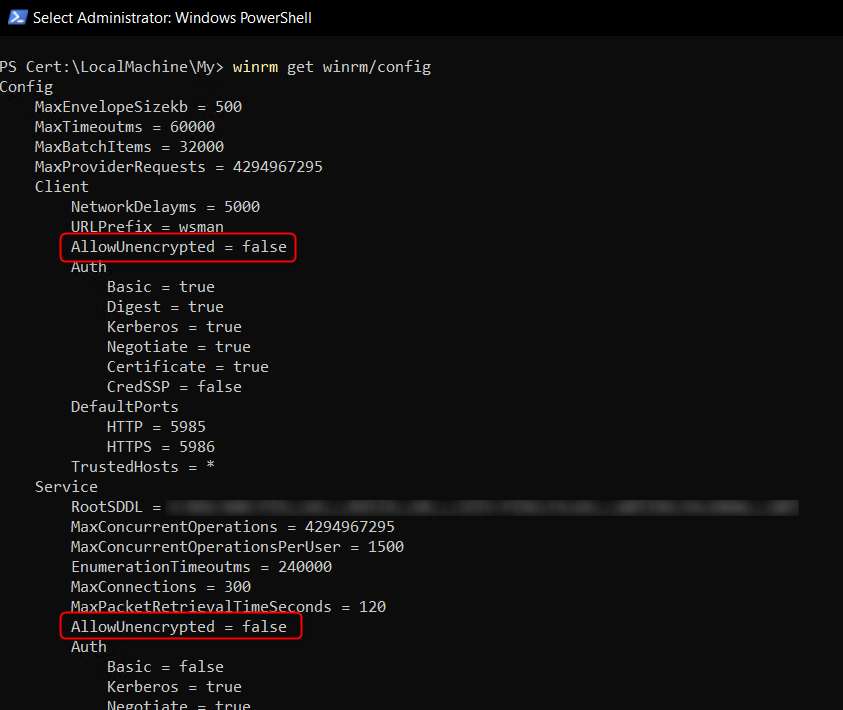PowerShell - Remote Session
Instead of invoking a command via Invoke-Command -ComputerName YOUR_SERVER -ScriptBlock {YOUR_COMMANDS} -credential $cred on a remote computer, it is also possible to enter a PowerShell remote session via shell on this computer and operate as if you are calling the commands directly on the computer.
1
2
3
$cred = get-credential
$sess = New-PSSession -Credential $cred -ComputerName REMOTE_COMPUTER
Enter-PSSession $sess
The $cred = get-credential asks the user for some credentials via log-in Window and stores them for later usage in the commands.
Configure and store the session with $sess = New-PSSession -Credential $cred -ComputerName REMOTE_COMPUTER and replace the COmputerName with your remote computer.
Then enter the session with Enter-PSSession $sess.
The prompt of your shell gets updated and you can see the connected host. All the commands will be executed with the given credentials on the remote computer, as if you would type on its shell directly.
Use Exit-PSSessionto exit the session and return to the origin computer.
Double Hop remote execution
I had a case where I needed to enter a remote session from our Build server to a production server and execute a console application, which fetches files on further remote hosts in a separate VLAN. That means i had to double hop from my build server to the production server to several hosts. This hopping should later be executed as DevOps Release Pipe Tasks.
The upper session was not able to execute the tool on the production server with the correct needed credentials and therefore failed with access denied exceptions. I thought the credentials and then used user context with the remote PowerShell session would do the trick but you need a further configuration step on the remote session target machine to use specific credentials.
Create a PowerShell Session Configuration on the Remote Computer:
Register-PSSessionConfiguration -Name AdminCredConfig -RunAsCredential 'YOUR_USERNAME' -Force
This command registers the configuration with the wanted credentials for remotely executed commands in the PS session. You can now use this config for opening the session:
1
Enter-PSSession -ComputerName YOUR_REMOTE_COMPUTER -Credential $Cred -ConfigurationName AdminCredConfig
This solves the second hob missing privileges f the first approach and lets you access the further remote machines, as long as the used credentials have the proper privileges of course.
SSL encryption and certificate
The session should be encrypted to elevate security for accessing remote hosts. For checking, if the encryption is mandatory, you can use the following command:
1
winrm get winrm/config
To list the used certificates for the PowerShell Remote Session, you can use this command:
1
winrm enumerate winrm/config/listener
This will give you the CertificateThumbprint value that identifies the certificate.
Use these commands to now check on the certificates on your system:
1
2
Set-Location Cert:\LocalMachine\My
Get-ChildItem | Select-Object Thumbprint, Subject, NotBefore, NotAfter
The output will show a list of certificates with the selected objects as columns. The NotBefore is also the creation timestamp, the NotAfter is the expiration timestamp.
If the certificate used for opening the PS remote session expires you get a error message trying opening the session:
1
2
3
Connecting to remote server YOUR_TARGET_HOST failed with the following error message : The server certificate on the destination computer (YOUR_TARGET_HOST:5986) has the following
errors:
The SSL certificate is expired. For more information, see the about_Remote_Troubleshooting Help topic.