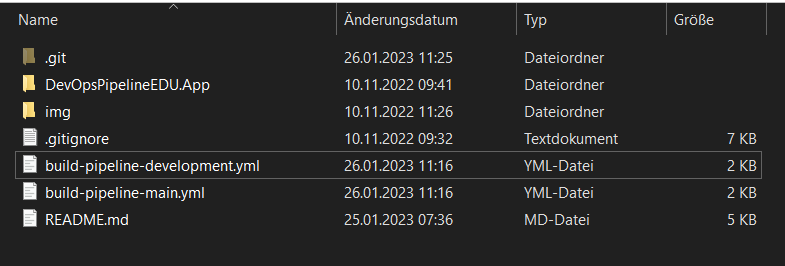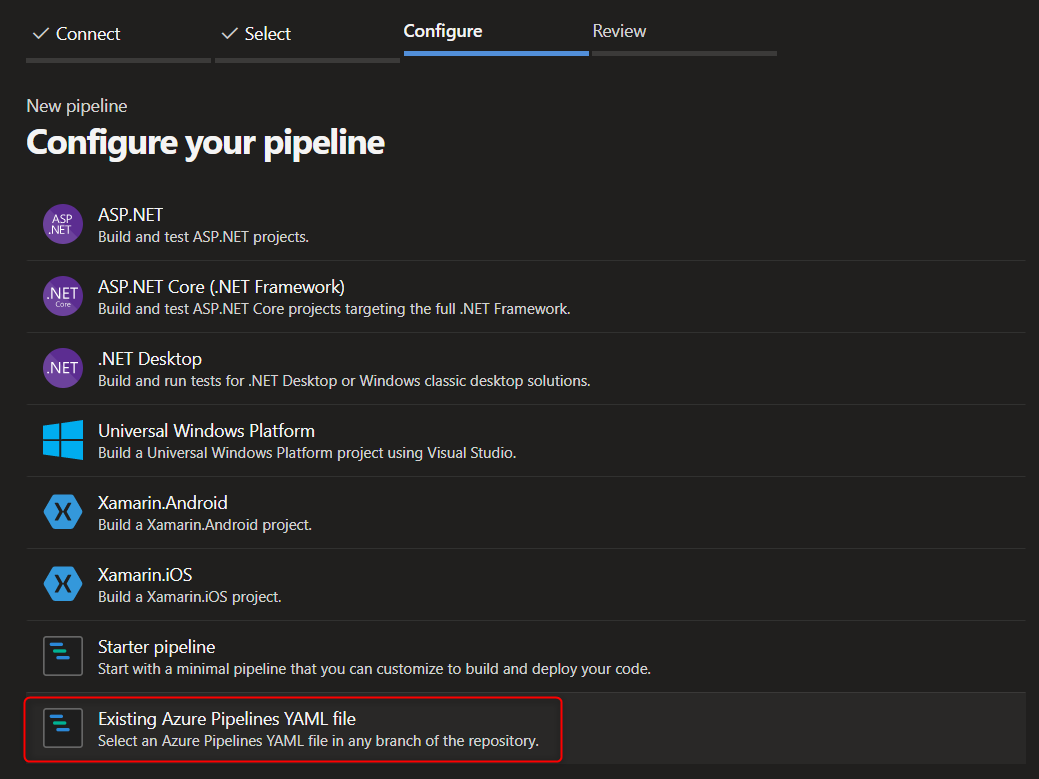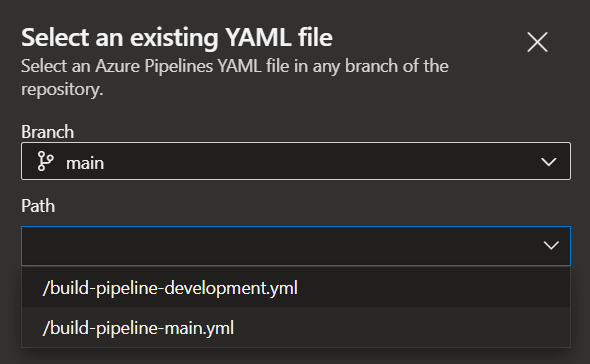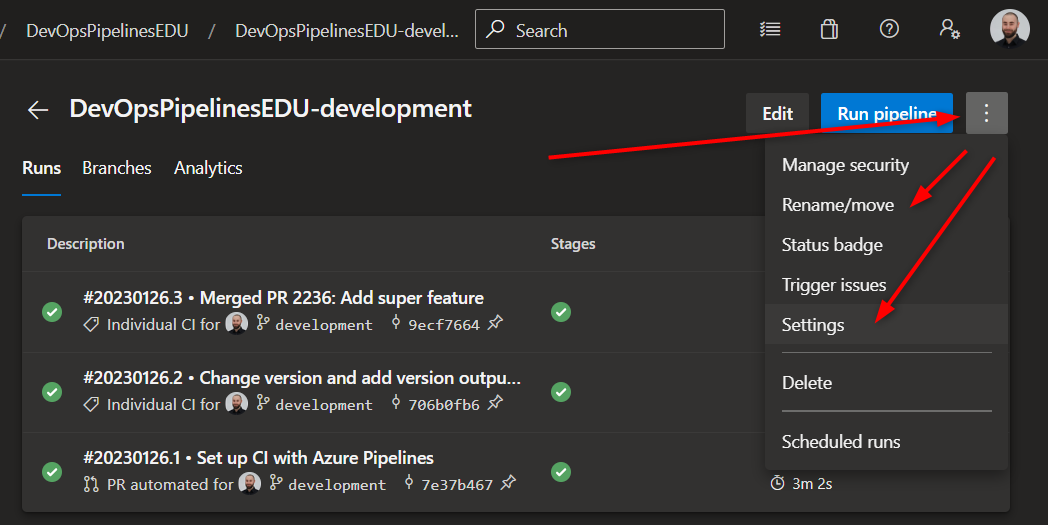Multiple Build Pipelines
DevOps can have multiple CI (continuous integration) pipelines for a project repository at once. You can create a pipe that gets triggered only for commits or pull requests into the master / main branch and another pipeline which gets triggered for a development branch only.
YAML files
I have created multiple YAML files, each for a specific pipeline in my repo. The chosen names can show the targeted branch to trigger the pipe, e.g. build-pipeline-main.yml and build-pipeline-development.yml.
Each of these two files has a complete definition of a build pipe. Check the article CI/CD Pipeline for more details.
DevOps create a pipe with an existing YAML file
After committing these files, you have to create or alter a pipeline to link to one of these YAML files as pipeline configuration.
If you want to create a new pipeline, click the [New Pipeline] button, select the location of your repository and then choose the “Existing Azure Pipelines YAML file” option:
Then choose the branch and the path to the file:
You could edit the file content and then run and save it.
DevOps alter existing pipe to use a YAML file or change it
If you have an existing pipeline and want to change it to a specific YAML file or change the target YAML file, then enter the pipe and click on the […] button to either rename or move the pipeline for better organization, or enter the settings menu to alter the YAML target file: